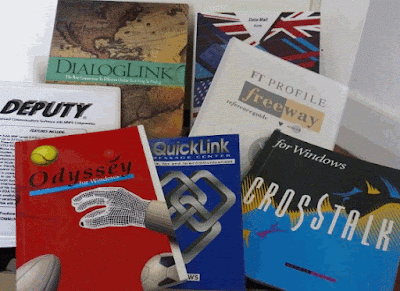News and comments on developments in search and electronic resources. Once posted, the articles are not updated. Older postings may contain links that are out of date or no longer work.
Saturday 29 December 2012
ICAEW's gateways and guides to business information
Monday 24 December 2012
Microsoft and Google go head to head over tracking Santa
NORAD now uses four high-tech systems to track Santa – radar, satellites, Santa Cams and fighter jets. The Santa Cams "are ultra-cool, high-tech, high-speed digital cameras that are pre-positioned at many locations around the world. NORAD only uses these cameras once a year. The cameras capture images and videos of Santa and his reindeer as they make their journey around the world". Full technical details of all four systems can be found on the NORAD Santa site at http://www.noradsanta.org/en/how.html.
Thursday 20 December 2012
PNC Christmas Price Index Surges 4.8 Percent In 2012
The Three French Hens were up 10.0 percent and the Five Gold Rings soared 16.3 percent.
http://content.pncmc.com/staging/pnc/microsite/CPI/2012/downloads/PNC_CPI_Historical_Data_2012.xlsx
Tuesday 4 December 2012
Another reason to say no to Google+?
Monday 3 December 2012
Google search bar moves
It begins to get confusing when you click on Search tools and an extra row of options appears.
As with previous side bar menus, the second level options change depending on which type of resource you are searching. For example, if you click on Search tools in Images there are links that take you to options that include size, colour and type.
Monday 26 November 2012
New StatsWales to be launched
New features include:
- improved search capability
- enhanced charting
- direct URI access to data catalogue and reports
- better sharing of reports including those personally tailored/configured
- additional direct data access formats
- more powerful personalisation
- support for legacy links
While data is being transferred to the new system access to both the new and the old services will be provided as follows:
http://statswales1.wales.gov.uk - link to the old StatsWales system will work until 31st December
http://statswales.wales.gov.uk - will point to the actual current system in use during this transition period
Graphwords visual thesaurus
Sunday 25 November 2012
Top tips for business information
- Zanran http://zanran.com/ A search tool for identifying charts, graphs and tables of data within formatted documents such as PDFs, Excel spreadsheets and images. Enter your search terms and optionally limit your search by date and/or format type. Zanran comes up with a list of documents that match your criteria with thumbnails to the left of each entry. Hover over the thumbnail to see a preview of the page containing your data and further information on the document. Very useful if you are looking for industry statistics.
- University library subjects guides. If you are looking for some good starting points on a subject seek out some university library subject guides. These list resources that are only available to their own students and staff but may also include links to relevant publicly accessible resources that have been assessed for quality.
- Socialmention http://socialmention.com/ Several social media search tools were covered in the workshop but this one received a special mention as a good general all round social media tool. It covers images, blogs, Twitter, Facebook, audi0 and bookmarks. If you are monitoring a topic you can set up email and RSS alerts.
- Companies House http://www.companieshouse.gov.uk/ The official registry for UK companies. Other services such as Company Check (http://companycheck.co.uk/) and DUEDIL (http://www.duedil.com/), which repackage Companies House data, may provide more information free of charge but it is always worth double checking with Companies House to see if there is more up to date information and to get a full of list of the documents that are available on a company. The history and list of documents that can be ordered for a company is informative in itself. On the Companies House web site use the Find Company Information to locate the company in the register and then click on “Order information for this company”. You will then see a list of available documents. Titles such as “Struck off and dissolved” and “Application for administrative restoration” would suggest that perhaps you ought to investigate further before doing business with the company.
- LinkedIn groups A couple of the workshop participants regularly use LinkedIn groups for research questions. Look for groups set up by professional and official bodies relevant to your subject.
- Twitter If you are looking for a professional, research or trade association that may be able to help with your research you only need to find just one organisation on Twitter covering your topic. Then, to find others that might be useful, see who that organisation is following.
- Millionshort http://millionshort.com/. If you are fed up with seeing the same results from Google again and again give Million Short a try. Million Short runs your search and then removes the most popular web sites from the results. Originally, as its name suggests, it removed the top 1 million but the default has changed to the top 10,000. The principle remains the same, though. Exclude the more popular sites and you could uncover a real gem. The page that best answers your question might not be well optimised for search engines or might cover a topic that is so “niche” that it never makes it into the top results.
- Biznar http://www.biznar.com/ Biznar is a federated search engine that runs your search in real-time in about 70 resources. There is a list on the Advanced Search screen where you can deselect individual or groups of resources. The results are combined into a single list and organised on the left hand side of the screen into folders such as Topics, Authors, Publications, Publishers and Dates. These are computer generated but can help you narrow down your search. A bit erratic at times and sometimes comes up with odd results but people still thought it was worth including in the Top Tips list.
- DUEDIL http://www.duedil.com/. This service repackages Companies House data and provides some of it free of charge. The feature that won DUEDIL a place in the Top Tops is the "Group" visualisation that illustrates the connections between the company you are researching, its parent companies and subsidiaries. You have to create an account (free at the moment) to access all of the information.
- CoRe http://www.score.ac.uk A catalogue of current and historical printed company reports held in UK libraries. The catalogue does not provide links to digitised documents but is a very quick and easy way of identifying libraries that hold hard copy reports. The participating libraries include London Business School, the British Library, Manchester Business School, City Business Library, Guildhall Library, Strathclyde University and the University of Warwick. A full list is available at http://www.score.ac.uk/collections.asp.
Tuesday 23 October 2012
Visuwords online graphical dictionary
Friday 19 October 2012
Google search to get more personal
Thursday 18 October 2012
Oi, Google! NO!!
Friday 5 October 2012
Rediscovering BananaSlug for "long tail" search
zeolites "environmental remediation" through the categories pulled up information that could have taken me hours or even days to find otherwise. Bear in mind that BananaSlug uses Google so synonyms and variations of the random word will be included in the search. When I selected Colors as my category red was added to my search and Google included reddish and reds.Thursday 4 October 2012
Million Short: unearthing stuff hidden in the dungeons of Google'sresults
Monday 3 September 2012
Top search tips from North Wales
At the end of the workshops both groups were asked to come up with a list of Top 10 Tips. I've combined the two lists and removed the duplicates to generate the list of 16 tips below.
- Repeat one or more of your search terms one or more times
Fed up with seeing the same results for your search? Repeat your main search term or terms to change the order of your results. - Menus on left hand side of Google results pages
Use the menus on the left hand side of the results page to focus your search and see extra search features. To see all of the options click on the ‘More’ and ‘More search tools’ links. The content of the menus changes with the type of search you are running, for example Image search has a colour option. - Verbatim
Google automatically looks for variations of your terms and no longer looks for all of your terms in a document. If you want Google to run your search exactly as you have typed it in, click on the ‘More search tools’ options at the bottom of the left hand menu on your results page and then on Verbatim at the bottom of the extended menu that appears. - intext:
Google's automatic synonym search can be helpful in looking for alternative terms but if you want just one term to be included in your search exactly as you typed it in then prefix the word withintext:. For example carbon emissions buses intext:biofuels flintshire. The command sometimes has the effect of prioritizing pages where your term is the main focus of the article. - Advanced search screen and search commands
Use the options on the advanced search screen or the search commands (for examplefiletype:andsite:) in the standard search box to narrow down your search. A link to the advanced searchscreen can usually be found under the cog wheel in the upper right hand area of the screen. If you can't see a cog wheel or the link has disappeared from the menu go to http://www.google.co.uk/advanced_search. A list of the more useful Google commands is at http://www.rba.co.uk/search/SelectedGoogleCommands.shtml - Try something different
Get a fresh perspective by trying something different. Two most popular during these two workshops seemed to be DuckDuckGo (http://duckduckgo.com/) and Millionshort (http://millionshort.com). Other search engines to try include Bing (http://www.bing.com/) and Blekko (http://blekko.com/). - Use the country versions of Google for information that is country specificThis will ensure that the country's local content will be given priority, although it might be in the local language. Useful for companies and people who are based in or especially active in a particular country, or to research holiday destinations. Use Google followed by the standard ISO two letter country code, for example http://www.google.de/ for Google Germany or http://www.google.no/ for Google Norway.
- Filetype to search for document formats or types of informationFor example PowerPoint for experts or presentations, spreadsheets for data and statistics, or PDF for research papers and industry/government reports. Note that
filetype:pptwill not pick up the newer .pptx so you will need to include both in your search, for examplefiletype:ppt OR filetype:pptx. You will also need to look for .xlsx if you are searching for Excel spreadsheets and .docx for Word documents. The Advanced Search screen file type box does not search for the newer Microsoft Office extensions. - Clear cookies
Even if you are logged out of your Google account when you search, information on your activity is stored in cookies on your computer. These can personalise your results according to your past search and browsing history. Many organisations have set up their IT systems so that these tracking cookies are automatically deleted at least once a day or whenever a person logs in or out of their computer account. At home, your anti-virus/firewall software may perform the same function. If you want to make sure that cookies are deleted or want to control them manually How to delete cookies at http://aboutcookies.org/Default.aspx?page=2 has instructions on how to do this for most browsers. - Looking for research papers? Google Scholar (http://scholar.google.com/) is one place to look but there may be additional material hidden somewhere on an academic institution's web site. Include advanced search commands, for example
filetype:pdf site:ac.uk, in your search. - For the latest news, comments and analysis on what is happening in an industry or research area carry out a Google blog search and limit your search by date. Simply run your search as usual in the standard Google search box. On the results page click on Blogs in the menu on the left hand side of the screen and then select the appropriate time option.
- site: and -site:
Use thesite:command to search within a single site or type of site.For example:2011 carbon emissions public transport site:statistics.gov.ukto search just the UK official statistics web siteasthma prevalence wales site:gov.uk OR site:nhs.ukto search all UK government and NHS web sitesIf you are fed up with a site dominating your results use -site: to exclude it from your search.
For example:Dylan Thomas -site:bbc.co.uk - Reading level - from tourism to research
Use this to option in the menus on the left had side of your results page to change the type of information. For example run a search oncopper mines north wales. Then click on Reading Level in the left hand menus. Selecting "Basic" from the options that appear at the top of the results gives you pages on tourism and holiday attractions. "Advanced" gives you research papers, journal articles and mineral databases. Google does not give much away as to how it calculates the reading level and it has nothing to do with the reading age that publishers assign to books. It could involve sentence structure, grammar, the length of sentences on a web page, the length of the document, the terminology used and doubtless many other criteria. - Google.com
Apart from presenting your search results in a different order Google.com is where Google tries out new features. As well as seeing pages that may not be highly ranked in Google.co.uk you will get an idea of how Google search may look in the UK version in the future. - Numeric range search
Use this for anything to do with numbers – years, temperatures, weights, distances, prices etc. Use the boxes on the Advanced Search screen or just type in your two numbers separated by two full stops as part of your search.For example:world oil demand forecasts 2015..2030 - An understanding of copyright is important if you intend to re-use information found in the web and absolutely essential if you are going to use images. Creative Commons licences clearly state what you can and can't do with an image but they are not all the same. The list at Creative Commons http://creativecommons.org/licenses/ outlines the terms and conditions. "FAQs - Copyright - University of Reading" at http://www.reading.ac.uk/internal/imps/Copyright/imps_copyrightfaqs.aspx gives some guidance on copyright but if in doubt always ask! An example of what can happen if you get it wrong is demonstrated by "Bloggers Beware: You CAN Get Sued For Using Pics on Your Blog" http://www.roniloren.com/blog/2012/7/20/bloggers-beware-you-can-get-sued-for-using-pics-on-your-blog.html.
Sunday 26 August 2012
Doing Business in the United Kingdom and France
Friday 20 July 2012
Yet another irritating Google feature
Alternatively you might see a mini sitemap:
Not any more.
Google may think that the DfT is a very important source of information on the topic but I want to decide whether or not to explore more of a particular site. Spamming my results list annoys me and makes me want to go elsewhere. So I did.
DuckDuckGo (http://www.duckduckgo.com/) is my main Google alternative and it came up with a decent and varied set of results without repetition, hesitation or deviation.
If you want to stay with Google how do you deal with multiple listings of sites? The most obvious approach would be to incorporate a '-site:' command in your search, for example:
biofuels public transport -site:dft.gov.ukThe 'show' link displays and highlights the previously blocked pages and offers an option to unblock them.
Monday 16 July 2012
Google maps UK canals
Friday 13 July 2012
Google adds cycling routes to UK maps
The directions come with the usual warning that they are in beta and that you should use caution. There is an option to report unmapped bike routes, streets that aren't suited for cycling, and other problems.
Tuesday 29 May 2012
Personalised vs non-personalised search - a word cloud comparison
Monday 28 May 2012
Business Information Workshop - Top Tips
filetype:ppt OR filetype:pptxTuesday 8 May 2012
Useful industry information guides from the British Library BIPC
Sunday 6 May 2012
A bit of telecoms history off to recycling
Database/information provider specific
Mercury Business Intelligence (MBI) User Guide Version 1.1. A5 ring binder
MBI Launcher v 1.2 (Windows) 3.5" disk + hardcopy installation guide.
FT Profile freeway user manual (Windows 3) + 3.5" disk
DialogLink for Windows Operating Systems Version 2.0 1993
User's Guide + 3.5" disk
Radio-Suisse DataMail Guide 1991-1992 (Guide to setting up and using DataStar's online DataMail service)
General telecomms software
Odyssey User Manual spiral bound + 3.5" disk. 1990
Odyssey for Windows A5 User manual + 3.5" disk 1995
Crosstalk for Windows User's Guide + Crosstalk for Windows CASL Programmer's Guide 3X 3.5" disks, 3x 5.25" disks. 1992
Deputy User Guide. A5 ring binder + 3.5" diskette 1992, version 3.04
Procomm Plus User Manual + Aspect Script Language Reference Manual + 2x 3.5" disks, 3 x 5.25" disks. 1991.
Procomm Plus for Windows User Manual (EC Version) + Windows Aspect Script Language (EC Version) + 3 x 3.5" disks, 3 x 5.25" disks. 1992
Procomm Plus Very Connected 3.0 user guide + CD
Hayes Smartcom for Windows 1993:
User's Guide
Quick Reference
Editor Reference
SCOPE for Windows Technical Reference
Communications Reference
4x 3.5" disks
4x 5.25" disks
Sage Chit-Chat 2.6 for IBM PC/XT
Boxed set of user manual, installation notes, 3.5" disk, 5.25" disk
QuickLink II Fax and telecommunications Windows & DOS 1993. User manual + 3.5" disk
QuickLink Message Center: voice, fax & telecommunication. Windows. 1993. User manual + 3.5" disk
Sunday 18 March 2012
Order matters with Google advanced search commands
allintitle:diabetic retinopathy and came back with 277,000 results. Restricting the search to UK academic sites by using allintitle:diabetic retinopathy site:ac.uk reduced the number to about 2,190 and gave sensible results. But changing the order of the commands to site:ac.uk allintitle:diabetic retinopathy gave two very bizarre results:Next we tried combining allintitle with fieltype:pdf.
allintitle:diabetic retinopathy filetype:pdfgave us 3490 results of which at least the first 100 were relevant.
Switching the order to :
filetype:pdf allintitle:diabetic retinopathyUsing Verbatim on this search gave us zero again.
Was this a general problem or just with allintitle? We then played around with the intitle command.
intitle:diabetic intitle:retinopathy site:ac.uk - 2220 sensible results (slightly more than our original allintitle search)site:ac.uk intitle:diabetic intitle:retinopathy - 2220 sensible results identical to those aboveintitle:diabetic intitle:retinopathy filetype:pdf - 3480 sensible resultsfiletype:pdf intitle:diabetic intitle:retinopathy - 3480 sensible results same as previous searchWe then tried using a phrase after intitle:
intitle:"diabetic retinopathy" site:ac.uk - 2130 sensible resultssite:ac.uk intitle:"diabetic retinopathy" 2130 sensible results identical to previous searchsite:ac.uk "intitle:diabetic intitle:retinopathy" gave exactly the same results.Wednesday 14 March 2012
Use more than Google
Friday 2 March 2012
Google+ overrides search settings
I've noticed this strange behaviour for a while but have only now had to time to try and find out what is going on. When I'm signed in to a Google account that has Google+ associated with it I cannot display more than 10 search results per page. This is despite having Instant switched off and specified 100 results per page in my search settings. I checked another Google account that does not have Google+ and my settings are respected as they are when I am signed out. I have cleared cookies and web cache, and tried different browsers. The same problem occurs. So it seems that if your account has Google+ associated with it Google overrides what it likes! I already have two browsers open all the time: one signed in to my main Google account for gmail and other stuff, and one signed out for search. Sometimes, though, I want to run the same search within Google+ and then on web search so I have to go to the effort of copying my search across to the signed out browser.
This may sound like a minor issue but if Google is ignoring this user setting one starts to wonder what else it is choosing to ignore.